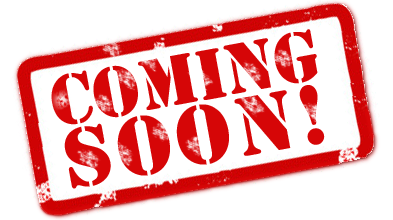Michelle Kessler
USA Today

The eggnog is gone, gifts unwrapped. And all across the USA, people are desperately trying to figure out how to get their brand-new electronic devices to do what they’re supposed to do.
USA TODAY is here to help. Reporter Michelle Kessler solicited guidance from seasoned Best Buy Geek Squad agent Chris Barnes. Personal Technology columnist Edward C. Baig weighed in with his own advice. Here are tips and traps to help you get the most out of your newest toys, without having to shed tears on your owner’s manual, assuming the product even came with one.
Computers and home networking
Tips. PCs have long moved past letting you just process words, crunch numbers or surf the Web. Today’s machines often double as sophisticated home entertainment systems, some with built-in TV tuners. Consider hooking up a good pair of speakers to play digital music or connecting a TV to play digital video.
To best take advantage of all your new PC has to offer, you’ll want a speedy Internet connection (commonly through DSL or cable) and a wireless home network. Purchase a small box known as a router, which when coupled with the computer’s “Wi-Fi” capabilities, will let you surf throughout the house.
Transferring digital music or photo libraries from an old PC to a new one can be difficult because the files can be large. Instead of burning hundreds of CDs, consider purchasing a universal serial bus (USB) drive. They’re simple, reusable, and 1 gigabyte models can be found for less than $40, though they won’t hold much data. Just plug the USB drive into one computer, copy files, then plug the gizmo into the new machine.
If you’re moving a lot of files and programs from an older computer, consider a PC migration program such as PCMover from Laplink.
Traps. Not all programs can be transferred from one machine to another. You may have to download — and pay for — new versions. Some new PCs come with trial versions of software that expire after a few months unless you pay an extra fee. Evaluate these choices carefully, since it may be cheaper to shop around. But make sure you always have up-to-date anti-virus, firewall and anti-spyware protection. Computers without them are vulnerable.
Installing a home network can get technical, so you may seek help from a tech-savvy neighbor. Most important, make sure to turn on wireless security settings to prevent your system from being hacked. Such settings may or may not be turned on by default.
Digital music players
Tips. Popular iPods and other MP3 players do a lot more than just play music. Many can display pictures and, in some cases, play movies. And most can also store other types of computer files. Use your player to transport and store text documents, photos, PowerPoint presentations, contacts and other files.
For an iPod, choose “enable disk use” from Preferences menus found in iTunes software on a PC or Mac.
It’s great to own your own music. But many non-iPod users are satisfied “renting” songs under subscription models offered by Napster, Yahoo, Rhapsody and others. You can listen whenever you want on a PC and in some cases on a portable player.
Traps. Many players only work with certain types of music formats and online stores. For instance, the iPod is designed to work with your own music ripped from CDs, and with songs purchased from Apple’s own iTunes Store.
It will not work with songs downloaded directly from Yahoo, Napster and Rhapsody.
Before buying songs online, make sure the tunes’ formatting is compatible with the portable device you own.
If you are listening to music as part of an online subscription, remember you will only have access to tunes you do not buy as long as you remain a paying customer, and connect your portable device at least once a month.
Televisions and digital video recorders
Tips. Many new televisions are designed to double as computer monitors. Some can even connect wirelessly to a nearby PC.
Digital video recorders (DVRs) from TiVo and others let you record programs on your schedule, not the networks’. Among their tricks, they can let you schedule recordings remotely over the Internet to bail you out if you forgot to record the football game before leaving the house. Some TiVos also let you watch recorded shows on PCs, iPods, Treos, PlayStation Portables and other devices. Or you can burn shows to DVD.
Traps. Hopefully, the digital TV you received can display high-definition, because not all so-called digital televisions are actually HDTVs. Moreover, to reap the benefits of an HDTV, you need to be watching programs that are broadcast or recorded in HD. An increasing number of prime-time programs, sports events and movies are shown in HD and delivered via cable or satellite providers or “over the air” through an antenna. Some programs broadcast in regular or “standard definition” may not look so hot when you watch them on a new TV.
Conventional DVDs typically look very good on modern TVs, though they, too, fall short of full high-definition. But the rival next-generation DVDs that do display HD, either Blu-ray or HD DVD, are incompatible with each other. Rather than betting on one format or the other, let the marketplace sort things out before purchasing a pricey high-definition DVD player to go with your new TV.
Video game systems
Tips. Souped-up video game systems such as the new Sony PlayStation 3 and Microsoft’s year-old Xbox 360 deliver snazzy and realistic graphics. But the latest game consoles also pile on multimedia features. You get to compete with other players over the Internet, view slide shows and in some cases play high-definition DVDs.
Nintendo’s Wii has relatively primitive graphics and won’t play next-generation DVDs. But grab the motion-sensitive controller and swing it like a baseball bat, tennis racquet or whatever the game demands. You’ll have a blast and get a real workout.
Traps. Game consoles are plenty pricey. But be prepared to shell out a lot more loot for the games that play on them. And to get the most out of Xbox or PS3, you’ll want to connect them to an HDTV, perhaps an added expense.
The Xbox 360 system can connect to so-called Media Center PCs, which would let you play music and pull other content off those computers. Be prepared to tweak settings that can be tricky for non-technical users.
Through an add-in, Xbox can play back HD DVD discs but not Blu-ray. On the other hand, Sony’s PS3 can handle Blu-ray discs but not HD DVD.
If playing Wii, hang on tight to the controller, lest if fly off and hurt a bystander. Meanwhile, Nintendo will replace the original wrist strap for a newer, presumably safer version.
Digital cameras
Tips. Digital cameras may come with a couple of cables that can be used to connect to a PC, though USB is typically the standard. If your PC has slots for memory cards, you may not need to connect a cable at all; just insert the memory card which stores the captured images.
A few digital models from Canon, Kodak and Nikon let you wirelessly e-mail pictures directly from the camera via a Wi-Fi hot spot.
Traps. Photo-editing software can run slowly on older PCs, and video-editing software may not work at all. Check system requirements before installing. If the programs don’t work well, consider adding more memory to your PC — or buying a new one.
The photo software packaged with digital cameras is typically mediocre. Fortunately, better — and free — options are available, notably Google’s fine Picasa program, which you can download for Windows machines, and Apple’s iPhoto, included on all new Macs.
Camera makers haven’t standardized a memory card format, which is why you’ll see Secure Digital, CompactFlash, xD, Memory Stick and other types of cards. If your new digital camera is replacing an older one based on a different format, you have a few options. You can trade the camera in for a model based on the same memory format. You can buy an inexpensive USB card reader to handle different formats on a computer. Or you can stick with what you have, relieved that the price of storage continues to fall.
When nothing you do seems to work
Ready to throw up your hands over a tangle of cords or installation discs? Sometimes it’s best to:
Start over.
A small mistake in Step 2 of a tech project can cause big problems in Step 20. Most computer programs can easily be uninstalled, and electronic gadgets rebooted. But be aware that any saved information may be lost.
In many cases, you may have to physically turn off all connected devices — even ones that don’t seem to have a problem — to clear out the memory and start the process over.
Read the manual.
And search Internet message boards for help. Chances are someone out there has had the same problem.
Call for help.
Most large electronics manufacturers have toll-free phone numbers for consumers with problems. In some cases, you’ll have to pay for the call and/or tech support.
If the problem is more complex, such as getting several devices to communicate with one another, consider paying for a technical specialist.
Best Buy’s Geek Squad will run diagnostic tests on a PC for $69 in-store or will come to a home or office for $159.
CompUSA and many local companies offer similar services.